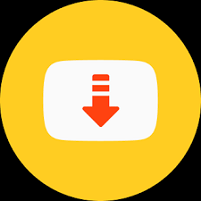Clock App
Think about the Clock App on your Android phone. You probably use it every day. It might just seem like a simple tool to check the hour or set a morning alarm. But this little app is packed with helpful features that can make your life easier and more organized. It is a powerful assistant right in your pocket. This guide will walk you through everything you can do with the Clock App on your Android device. We will look at its smart tools and how you can get it for your phone.
What is the Clock App on an Android Device?
The Clock App is a program that comes pre-installed on most Android phones and tablets. Its main job is to keep track of time. But it does so much more than just show you numbers on a screen. This application combines several time-related tools into one easy-to-use place.
You can find the Clock App on your home screen or in your app drawer. It usually has an icon that looks like a classic alarm clock with a white face and two bells on top. If you cannot find it, you can always get a Clock App free download for Android from the Google Play Store. Many phone makers like Samsung, Google, and LG have their own versions, but they all do similar, helpful jobs.
- Central Hub: It brings together alarms, a stopwatch, a timer, and a world clock.
- Easy Access: It is designed to be simple so anyone can use it right away.
- Always Available: Since it is built into your phone, you can use it even without an internet connection for basic features.
Getting Started: How to Find and Install the Clock App
Most new Android phones already have the Clock App installed. Look for it on your home screen. If you do not see it, swipe up from the bottom of your screen to see all your applications. Scroll through the list until you find the clock icon.
Sometimes, a phone might not have it, or you may have accidentally deleted it. Do not worry; getting it back is very simple. You can go to the Google Play Store, which is the official app store for Android devices. In the search bar at the top, type “Clock App free download for Android.” You will see many options. The best one to choose is usually the one called “Clock” from Google LLC. It is the official version and works well with all Android phones. Press the “Install” button, and the app will download to your phone automatically.
The Main Features of the Clock App
The Clock App is like a Swiss Army knife for time. It has four main sections, each with a special purpose. These sections are Alarms, Clock, Timer, and Stopwatch. You can switch between them by tapping the tabs at the bottom of your screen. This design makes it very easy to find exactly what you need without any confusion.
Let us break down what each tab does:
- Alarms: This is where you set rings to wake you up or remind you of events.
- Clock: This section shows the current time in cities around the world.
- Timer: Use this to count down from a set amount of time, like when cooking.
- Stopwatch: This tool counts up from zero, perfect for timing activities.
Setting Your Morning Alarm with Ease
The alarm feature is likely the most used part of the Clock App. It helps you wake up on time for school or work. To set a new alarm, open the Clock App and go to the Alarms tab. You will see a big ‘+’ sign; tap on it. A new screen will appear where you can choose the time for your alarm. You can scroll to pick the exact hour and minute.
You can also give your alarm a label, like “School Day” or “Soccer Practice.” This helps you remember what the alarm is for. You can select which days of the week you want the alarm to repeat. You can even pick the sound it makes, from a loud ringtone to a gentle melody. The latest Clock App with smart features might even suggest an alarm time based on your sleep schedule.
Using the World Clock for Different Time Zones
The world clock feature is fantastic for keeping track of time in other places. This is very useful if you have family or friends living in a different country. You can also use it if you are planning to call someone in another time zone and want to make sure it is a good time.
To add a new city, go to the Clock tab and tap the ‘+’ sign. You can then type the name of any city in the world. The app will show you the current time there and how many hours ahead or behind it is from your location. You can add as many cities as you want. This creates a helpful list you can check anytime.
The Handy Timer for Cooking and Tasks
The timer is a wonderfully practical tool. Have you ever needed to boil an egg for exactly nine minutes? Or perhaps you need to take a break from homework for fifteen minutes. The timer is perfect for these situations. To use it, go to the Timer tab. You can set the amount of hours, minutes, and seconds you want to count down.
Once you set the time, just press start. The timer will count down and play a sound when it reaches zero. You do not have to keep checking your phone. The latest Clock App with smart features might let you save frequently used timers, like a “Pizza Timer” for 20 minutes, so you do not have to set it again next time.
Measuring Time with the Stopwatch
The stopwatch is for when you need to measure how long something takes. You can use it to time how fast you can run a lap, see how long you can hold your breath, or even time a presentation for class. It is very easy to use. Go to the Stopwatch tab and press the “Start” button.
The numbers will begin counting up. You can press “Lap” to record split times without stopping the overall count. This is great for timing individual laps in a race. When you are done, press “Stop.” You can then reset it to zero to start again. It is a simple but very effective tool.
Exploring the Latest Clock App with Smart Features
The basic Clock App is great, but newer versions have even smarter tools. The latest Clock App with smart features can do more to help you. For example, some versions can play the alarm sound gradually, getting louder slowly so it is gentler to wake up to.
Another smart feature is the bedtime schedule. You can tell the app when you want to go to sleep and when you need to wake up. The app can then remind you when it is time to start getting ready for bed. It can also track how consistent your sleep schedule is. These features are designed to help you build healthy habits.
Do You Need a Clock App Signup?
A common question people have is about a Clock App signup process. The good news is that for the basic, built-in Clock App on your Android phone, you do not need to sign up for anything. There is no account to create and no password to remember. You just open the app and start using it immediately.
However, if you download a special third-party clock app from the Play Store that offers cloud backup or syncing across devices, it might ask you to create an account. But for the standard Google Clock App, a Clock App signup is not required. This makes it very easy and private to use.
Understanding Clock App Unlocked Features
You might see the term “Clock App Unlocked” online. This usually refers to a version of a clock application where all the premium features are available for free. Often, developers offer a free app with basic tools and then charge money to unlock more advanced features.
For instance, a free version might have ads, while a “pro” or “unlocked” version would be ad-free and have more alarm sounds or timer options. It is important to only download apps from the official Google Play Store to stay safe. The standard Clock App that comes with your phone is already fully unlocked and free to use with all its features.
Frequently Asked Questions (FAQs)
1. Is the Clock App really free?
Yes, the standard Clock App that comes with your Android phone is completely free. You do not have to pay any money to use its alarms, timer, stopwatch, or world clock. If you download a different clock app from the Play Store, always check if it has in-app purchases.
2. Can I use the Clock App without an internet connection?
Absolutely. The main features like the alarm, timer, and stopwatch work perfectly without Wi-Fi or mobile data. The world clock feature needs the internet only to look up new cities. Once a city is added, it will show the correct time offline.
3. Why did my alarm not go off?
The most common reason is that the phone volume was too low or on silent. Check that your media volume is turned up. Also, make sure you did not accidentally dismiss the alarm and that it is set for the correct days (AM/PM).
4. How do I change the sound of my alarm?
Open the Clock App and go to Alarms. Tap on the alarm you want to change. There will be an option for “Alarm sound” or “Ringtone.” Tap on that, and you can choose a new sound from the list.
5. Can I set multiple timers at once?
This depends on your phone. The standard Google Clock App allows only one timer at a time. However, some newer phones and specific apps from manufacturers like Samsung now support multiple timers running simultaneously. Check your specific app version.
Conclusion
The Clock App on your Android device is a powerful and helpful tool that does far more than just tell time. From waking you up gently to timing your best run, it is designed to make your daily life simpler. You can get a Clock App free download for Android easily if you need to, and its features are available to everyone without any need for a Clock App signup. By exploring the latest Clock App with smart features, you can use this simple application to its full potential and stay organized every day.